Online Class: Google Slides
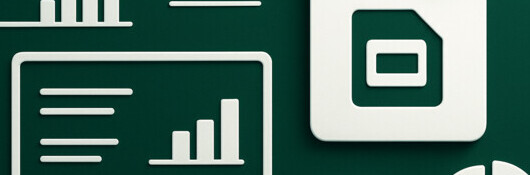
no certificate
with CEU Certificate*
-
15Lessons
-
22Exams &
Assignments -
1,093Students
have taken this course -
7Hours
average time -
0.7CEUs
Course Description
Mastering the Craft: Dive into the Dynamic World of Google Slides
Amid the galaxy of digital presentation tools, Google Slides emerges as a star that combines simplicity with functionality. While it may appear as Google's response to Microsoft PowerPoint, Google Slides carves its unique niche by offering unparalleled accessibility from any connected device. It forgoes the excess frills, focusing instead on essential, robust features that equip users to craft compelling, professional presentations with ease.
Embark on a transformative journey with this course, where you'll uncover the nuances of Google Slides, from the foundational aspects to its more intricate capabilities. Beyond the mere act of creating slides, we'll guide you on harnessing the collaborative strength of the Google ecosystem, ensuring your files are seamlessly integrated with Google Drive.
What's in store for you?
- A deep dive into the intuitive interface of Google Slides.
- Crafting masterpieces either from the ground up or leveraging aesthetically pleasing templates.
- Enriching your slides with diverse elements: text, multimedia, diagrams, and more.
- Refining the aesthetics: Theme customization, intricate formatting, and dynamic animations.
- Giving your presentation the edge with engaging transitions and real-time collaboration tools.
- Strategies to broadcast your work, be it through print, web-publishing, or interactive sharing.
Whether you're an absolute beginner or someone looking to enhance your presentation game, this course is your golden ticket. Through meticulously curated content, rich visuals, and immersive video tutorials, we aim to mold you into a Google Slides maestro. Dive in, and discover the art of impactful storytelling using this versatile tool!
- Completely Online
- Self-Paced
- Printable Lessons
- Full HD Video

- 6 Months to Complete
- 24/7 Availability
- Start Anytime
- PC & Mac Compatible
- Android & iOS Friendly
- Accredited CEUs

Course Lessons
Lesson 1. Unlocking the Power of Google Slides: A Comprehensive Guide
Navigating Google Slides involves simple pathways such as Gmail, Google Drive, and browser access, making the tool readily available to meet diverse presentation requirements with maximum convenience. By emphasizing essential functionality, it provides a clutter-free environment for users to craft engaging presentations without the fuss.Lesson 2. Collaborate and Create: Harnessing the Features of Google Slides
Designed for desktop and mobile use, Google Slides ensures continuous productivity across devices with its synchronized platform, offering a plethora of features like multimedia integration. This adaptability makes it perfect for on-the-go presentation handling, appealing to users who need flexibility.Lesson 3. Crafting Narratives with Google Slides: The Art of Using Templates and Existing Presentations
By seamlessly incorporating personal visuals and versatile layout adjustments, Google Slides elevates the impact of any presentation, ensuring it resonates well with the target audience. This adaptability is crucial for crafting engaging narratives, whether it's for a product launch or an educational lesson.Lesson 4. Presentation Power: Mastering Google Slides
From adding slides to rearranging them, Google Slides equips you with tools for precision when crafting linear narratives. Enhance your story on topics like climate change or personal finance by structuring slides with intentional flow, building understanding one slide at a time.Lesson 5. From Themes to Layouts: Crafting an Engaging Slide Narrative
Slide layouts are the building blocks of effective presentations, dictating the organization of text and images to ensure clear, focused content delivery. By thoughtfully selecting and editing slide backgrounds and layouts, presenters create an engaging visual narrative that enhances audience understanding and retention.Lesson 6. The Power and Artistry of Slide Objects
Understanding the essential categories of text and non-text objects in presentations allows you to convey complex ideas through a dynamic interplay of words, images, and videos. By integrating diverse elements, you craft a multilayered narrative that engages and educates.Lesson 7. Effortless Text Management in PowerPoint and Google Slides
Creating a polished presentation involves understanding how to enter and format text with tools like placeholders and text boxes. Tailoring font size, attributes, and design elements to suit your audience facilitates information clarity and retention.Lesson 8. Transforming Presentations with Images
Images in presentations capture attention and foster better comprehension of complex data, resonating more with audiences compared to plain text. By crafting images with thoughtful insertion, strategic formatting, and cultural sensitivity, presentations can transcend mere information dissemination to emotional storytelling.Lesson 9. Visual Storytelling with Shapes and Charts
Integrating Google Slides with Google Sheets ensures real-time data updates in presentations, making your message both accurate and relevant. The user-friendly interface of Google Slides enhances its appeal, even without the advanced features of some competitors.Lesson 10. Table Customization Techniques
Advanced table features in Google Slides, like cell merging and border customization, allow for sophisticated data presentation, improving clarity and emphasis. Such customization transforms tables into compelling visual aids, enhancing the impact of complex presentations.Lesson 11. Elevating Your Slide Show With Transitions and Videos
Slide transitions in Google Slides bring life to your presentations, creating a seamless visual flow that guides audience attention like storytelling. By creatively choosing and applying transitions, you ensure each slide transition maintains visual continuity and enhances the narrative.Lesson 12. Beyond the Slides: Engaging with Audience Q&A
Google Slides' automatic advancement and dual-monitor setup optimize presentation delivery, allowing seamless content flow and uninterrupted audience engagement. Printing speaker notes provides a tangible backup, ensuring presenters navigate smoothly even amidst technological challenges.Lesson 13. Mastering Google Slides: From Creation to Publication
Google Slides excels in collaboration and integration, allowing real-time edits and the inclusion of diverse media like videos and diagrams, enriching presentation content. Its creative design capabilities empower users to craft visually engaging and accessible slides for diverse audiences.Lesson 14. Engaging in Real-Time: How Chat and Email Transform Collaboration on Google Slides
Email and real-time chat in shared digital environments offer formal and immediate communication channels, respectively, for diverse collaborative needs. These tools are vital for engaging stakeholders who are not always actively involved and for facilitating dynamic team interactions across distances and time zones.Lesson 15. Mastering Presentation Excellence: A Deep Dive into Google Slides' Versioning, Proofing, and More
Harness the collaborative tools of Google Slides to unite teams, integrate varied inputs, and seamlessly refine presentations from any location. Elevate your presentation impact through strategic delivery, focusing on clear objectives, engaging narratives, and the effective use of visuals for memorable experiences.
Learning Outcomes
- Demonstrate the ability to collaboratively create and edit a presentation using Google Slides' real-time collaboration features.
- Define how to access Google Slides and its main features from an internet-enabled device.
- Demonstrate the ability to collaboratively edit a Google Slides presentation, utilizing real-time collaboration and commenting features for effective teamwork.
- Identify key interface components in Google Slides, such as the Menu Bar and Toolbar, and explain their functions.
- Demonstrate the ability to personalize existing Google Slides presentations by altering fonts, images, and layouts to align with personal or brand identity.
- Define and apply various Google Slides templates to effectively create cohesive and visually appealing presentations.
- Define the essential components of a Google Slides presentation, including background, text, and multimedia, to create a cohesive and engaging narrative.
- Demonstrate the ability to efficiently navigate, select, and organize slides in Google Slides to enhance the logical flow and impact of a presentation.
- Define and apply themes in Google Slides to create a cohesive presentation with a unified visual message.
- Demonstrate how to customize slide backgrounds to enhance mood and tone, supporting the presentation's purpose and content.
- Demonstrate effective manipulation of presentation objects by utilizing selection, resizing, and moving techniques to achieve desired visual hierarchy and emphasis.
- Recognize different types of objects in presentations by categorizing them as text or non-text elements, enhancing content richness through strategic selection.
- Recognize and demonstrate the process of adding and formatting text boxes to create structured and engaging presentations using Google Slides.
- Demonstrate mastery of lesson content at levels of 70% or higher.
Additional Course Information

- Document Your Lifelong Learning Achievements
- Earn an Official Certificate Documenting Course Hours and CEUs
- Verify Your Certificate with a Unique Serial Number Online
- View and Share Your Certificate Online or Download/Print as PDF
- Display Your Certificate on Your Resume and Promote Your Achievements Using Social Media

Choose Your Subscription Plan
No Certificate / No CEUs
This course only
| Includes certificate | X |
| Includes CEUs | X |
| Self-paced |

|
| Instructor support |

|
| Time to complete | 6 months |
| No. of courses | 1 course |
Certificate & CEUs
This course only
| Includes certificate |

|
| Includes CEUs |

|
| Self-paced |

|
| Instructor support |

|
| Time to complete | 6 months |
| No. of courses | 1 course |
Certificates & CEUs
Includes all 600+ courses
| Includes certificate |

|
| Includes CEUs |

|
| Self-paced |

|
| Instructor support |

|
| Time to complete | 12 Months |
| No. of courses | 600+ |
Certificates & CEUs
Includes all 600+ courses
| Includes certificate |

|
| Includes CEUs |

|
| Self-paced |

|
| Instructor support |

|
| Time to complete | 24 Months |
| No. of courses | 600+ |
Student Testimonials
- "It was an Helpful Experience and Course to learn and Grow from." -- Clarkie W.
- "It was very helpful to learn about all of the extra features google slides has available." -- Kirsty B.
- "I think the course was very helpful." -- Vickey M.
- "This class was helpful." -- Chris M.
Related Courses
-
 19 hours
1.9 CEUs
Ultimate Excel Training Bundle
+ More Info
19 hours
1.9 CEUs
Ultimate Excel Training Bundle
+ More Info
-
 6 hours
0.6 CEUs
Cybersecurity 101
+ More Info
6 hours
0.6 CEUs
Cybersecurity 101
+ More Info
-
 6 hours
0.6 CEUs
Computer Literacy Level 2 - Internet Basics
+ More Info
6 hours
0.6 CEUs
Computer Literacy Level 2 - Internet Basics
+ More Info
-
 6 hours
0.6 CEUs
Computer Literacy Level 3 - Living and Working Online
+ More Info
6 hours
0.6 CEUs
Computer Literacy Level 3 - Living and Working Online
+ More Info
-
 8 hours
0.8 CEUs
MySQL
+ More Info
8 hours
0.8 CEUs
MySQL
+ More Info
-
 8 hours
0.8 CEUs
Learn HTML - Create Webpages Using HTML5
+ More Info
8 hours
0.8 CEUs
Learn HTML - Create Webpages Using HTML5
+ More Info
-
 14 hours
1.4 CEUs
QuickBooks Online
+ More Info
14 hours
1.4 CEUs
QuickBooks Online
+ More Info
-
 14 hours
1.4 CEUs
QuickBooks 101
+ More Info
14 hours
1.4 CEUs
QuickBooks 101
+ More Info
-
 17 hours
1.7 CEUs
Introduction to SQL
+ More Info
17 hours
1.7 CEUs
Introduction to SQL
+ More Info
-
 7 hours
0.7 CEUs
Computer Literacy Level 1 - Computer Basics
+ More Info
7 hours
0.7 CEUs
Computer Literacy Level 1 - Computer Basics
+ More Info
-
 4 hours
0.4 CEUs
OneNote for Windows
+ More Info
4 hours
0.4 CEUs
OneNote for Windows
+ More Info






