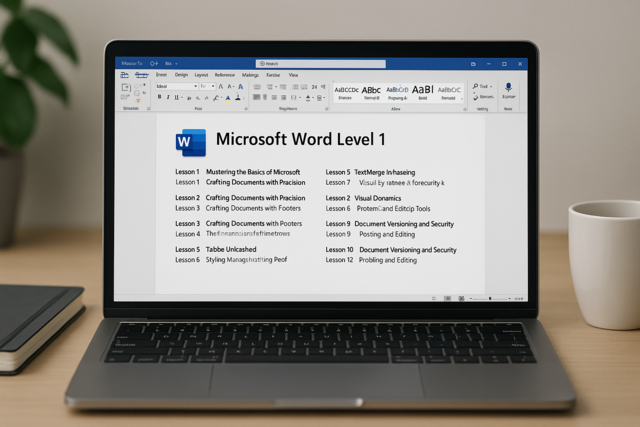Online Class: OneNote for Windows
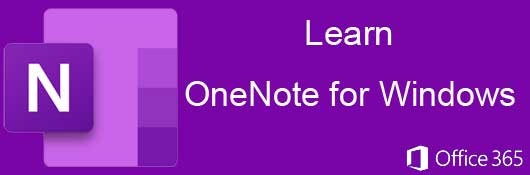
no certificate
with CEU Certificate*
-
15Lessons
-
22Exams &
Assignments -
1,299Students
have taken this course -
4Hours
average time -
0.4CEUs
Course Description
Elevate your note-organizing skills with our comprehensive Microsoft OneNote course, designed for both personal and corporate collaborative projects. This course dives deep into OneNote's cloud-based capabilities, enabling swift note creation and effortless sharing across your organization. As a pivotal collaboration tool, we guide you through exploiting OneNote's features for optimal organization and information dissemination.
We begin by demystifying OneNote's structure: notebooks, section tabs, groups, and pages. Understanding these elements sets the foundation for advanced formatting and organization of your notes. OneNote's versatility shines as we explore how to embed various formats—videos, audio clips, images, and shapes—into your notebooks, enriching the content and engagement.
Our course also highlights OneNote's seamless integration within the Microsoft Office suite, accentuating the synergy between OneNote and other Office applications like Excel, Word, and Outlook. You'll learn to import data from these applications and create dynamic links to Office documents, enhancing your workflow.
As OneNote thrives in the cloud, we'll equip you with skills to share notebooks with contacts while ensuring data security through document protection and password protocols. Finally, the course covers advanced features like tracking version history, change logs, backing up your work, and using email for effective note distribution. Start this course to harness the full potential of Microsoft OneNote for superior organization and collaboration.
- Completely Online
- Self-Paced
- Printable Lessons
- Full HD Video

- 6 Months to Complete
- 24/7 Availability
- Start Anytime
- PC & Mac Compatible
- Android & iOS Friendly
- Accredited CEUs

Course Lessons
Lesson 1. Mastering OneNote: A Guide to Effective Digital Organization
OneNote in Microsoft Office 365 enhances organizational capabilities by offering cloud-based note management and an intuitive user interface. The application supports seamless navigation and customization, aligning with traditional Office suite functionality.Lesson 2. Effortless Organization: Crafting and Managing OneNote Notebooks
By storing notes in the cloud, OneNote allows effortless sharing and version control among team members. The app's interface provides intuitive navigation, letting users manage multiple notebooks and organize content with tabs and sections.Lesson 3. Streamlining Your Notebook: Effective Use of Pages, Sections, and Groups
Notebooks in OneNote help organize content using pages, sections, and section groups, with users having control over naming and organizing each element. This setup enhances content management, making it more accessible and visually distinct using customizable tab colors and expandable subpages.Lesson 4. Creating Customized Tags in OneNote
Enhancing text with preformatted tags, OneNote gives users the power to tailor notes according to specific categories and unique styles. By syncing tags to the cloud, the flexibility of customized formatting follows users on any device they choose to work with.Lesson 5. Enhancing Productivity with OneNote's Page Features
Efficient page management in OneNote is achieved through tabs and hierarchical page structures, which can be adjusted using context menu options like 'Promote' and 'Collapse Subpages.' Additionally, the 'Mark as Read' function helps users keep track of newly added information, enhancing collaborative workflows.Lesson 6. Streamlined Table Management in Your Digital Notes
Table adjustment options in OneNote include resizing rows and columns, with hover-over icons for quick changes. The straightforward interface supports content addition and modification, making it a viable alternative to switching back to spreadsheet software.Lesson 7. Mastering Image Insertion in OneNote Notebooks
OneNote's image insertion feature supports screenshots, pictures, and online sourcing via Bing, enhancing project documentation. Cloud synchronization ensures that each image modification is tracked with version history, safeguarding your visual project assets.Lesson 8. The Art of Enhancing Project Instructions with Media
OneNote's media integration functionality supports a wide array of formats, allowing for seamless embedding of audio and video directly into digital notebooks. Whether you're using internal network links or widely-accessible URLs, OneNote facilitates enhanced multimedia engagement with various project stakeholders.Lesson 9. Harnessing Shapes for Diagrams and Workflows in OneNote
With OneNote's shape tool, you can draw and customize shapes using various thickness and color options, enhancing your notebook's visual structure. The draw functionalities enable users to rectify drawing errors and rearrange shapes interactively.Lesson 10. Filing Made Easy: Attaching Documents in OneNote
With OneNote, project owners can integrate Excel spreadsheets by using file attachments and printouts, transforming inaccessible data into readily available information. This method facilitates better collaboration by providing users with a visual depiction of spreadsheet content without requiring specialized software.Lesson 11. Note Management Techniques
Experience a new level of organization in OneNote by customizing page sequences and swiftly searching through your notes. The convenience of quick note entry and internal linking further enhances productivity, making information handling an intuitive task.Lesson 12. Connecting OneNote and Outlook for Enhanced Project Management
Integrating OneNote and Outlook centralizes project management by easily transferring emails and tasks. This seamless integration enhances organization without accessing multiple platforms.Lesson 13. Ensuring OneNote Security: Password Protection and Access Controls
Elevating its utility, OneNote's new features include stickers, which bring a playful yet educational element to notebook content. Users can decorate their notes with varied cartoonish stickers, enhancing visual engagement and interactivity, especially useful in an educational setting.Lesson 14. Understanding OneNote's Versioning and its Benefits
OneNote's powerful versioning mechanism facilitates structured collaboration by tracking document edits and enabling easy review and rollback to previous states. The feature-rich environment is further enhanced with customizable rule lines, blending digital functionality with the comfort of traditional notation.Lesson 15. Mastering OneNote: Backup, Print, Share, and Email Your Digital Notes
Enhance your digital note-taking by leveraging OneNote's abilities to print, share, and email content, alongside robust backup strategies. Integrate seamlessly with OneDrive to ensure data accessibility and security, while managing permissions to control user access.
Learning Outcomes
- Define the process of opening and navigating the basic OneNote interface to create and organize a new notebook within 10 minutes.
- Identify and differentiate between the various menu options in OneNote for effective note management and customization within 5 minutes.
- Demonstrate how to access, open, and organize existing notebooks in OneNote using the interface effectively.
- Recognize the steps required to create a new notebook in OneNote and identify potential errors during naming.
- Define the process to create and organize sections, pages, and section groups within a OneNote notebook.
- Demonstrate the ability to customize section colors and reorder tabs to enhance organization in a OneNote notebook.
- Define and create custom tags in OneNote that enhance organizational capabilities of digital notes by customizing icons and text formatting.
- Demonstrate the ability to add, edit, and remove tags in OneNote to effectively categorize and prioritize different types of notes and tasks.
- Demonstrate how to create and organize pages and subpages in OneNote to establish a clear hierarchy and structure.
- Identify content read and unread using the 'Mark as Read/Unread' feature to manage and prioritize information in OneNote effectively.
- Demonstrate the process of inserting a table in OneNote by selecting the appropriate number of rows and columns using the 'Table' button.
- Identify and apply formatting options such as shading, alignment, and sorting to customize the appearance and organization of tables in OneNote.
- Define the three types of images that can be inserted into a OneNote notebook and demonstrate how to use each image type.
- Demonstrate mastery of lesson content at levels of 70% or higher.
Additional Course Information

- Document Your Lifelong Learning Achievements
- Earn an Official Certificate Documenting Course Hours and CEUs
- Verify Your Certificate with a Unique Serial Number Online
- View and Share Your Certificate Online or Download/Print as PDF
- Display Your Certificate on Your Resume and Promote Your Achievements Using Social Media

Choose Your Subscription Plan
No Certificate / No CEUs
This course only
| Includes certificate | X |
| Includes CEUs | X |
| Self-paced |

|
| Instructor support |

|
| Time to complete | 6 months |
| No. of courses | 1 course |
Certificate & CEUs
This course only
| Includes certificate |

|
| Includes CEUs |

|
| Self-paced |

|
| Instructor support |

|
| Time to complete | 6 months |
| No. of courses | 1 course |
Certificates & CEUs
Includes all 600+ courses
| Includes certificate |

|
| Includes CEUs |

|
| Self-paced |

|
| Instructor support |

|
| Time to complete | 12 Months |
| No. of courses | 600+ |
Certificates & CEUs
Includes all 600+ courses
| Includes certificate |

|
| Includes CEUs |

|
| Self-paced |

|
| Instructor support |

|
| Time to complete | 24 Months |
| No. of courses | 600+ |
Related Courses
-
 19 hours
1.9 CEUs
Ultimate Excel Training Bundle
+ More Info
19 hours
1.9 CEUs
Ultimate Excel Training Bundle
+ More Info
-
 7 hours
0.7 CEUs
Google Slides
+ More Info
7 hours
0.7 CEUs
Google Slides
+ More Info
-
 6 hours
0.6 CEUs
Computer Literacy Level 3 - Living and Working Online
+ More Info
6 hours
0.6 CEUs
Computer Literacy Level 3 - Living and Working Online
+ More Info
-
 7 hours
0.7 CEUs
Google Sheets
+ More Info
7 hours
0.7 CEUs
Google Sheets
+ More Info
-
 6 hours
0.6 CEUs
Google Docs
+ More Info
6 hours
0.6 CEUs
Google Docs
+ More Info
-
 14 hours
1.4 CEUs
QuickBooks Online
+ More Info
14 hours
1.4 CEUs
QuickBooks Online
+ More Info
-
 7 hours
0.7 CEUs
Computer Literacy Level 1 - Computer Basics
+ More Info
7 hours
0.7 CEUs
Computer Literacy Level 1 - Computer Basics
+ More Info
-
 6 hours
0.6 CEUs
Computer Literacy Level 2 - Internet Basics
+ More Info
6 hours
0.6 CEUs
Computer Literacy Level 2 - Internet Basics
+ More Info
-
 6 hours
0.6 CEUs
Cybersecurity 101
+ More Info
6 hours
0.6 CEUs
Cybersecurity 101
+ More Info