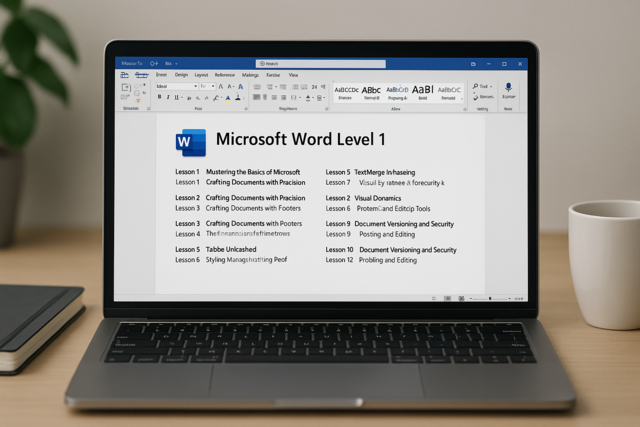Online Class: Photoshop Elements 101

no certificate
with CEU Certificate*
-
20Lessons
-
43Exams &
Assignments -
913Students
have taken this course -
20Hours
average time -
2.0CEUs
Course Description
Unleashing Creativity with Photoshop Elements: Your Gateway to Visual Storytelling
In the vast realm of photography and digital imagery, Adobe's Photoshop Elements stands out as a beacon for both beginners and seasoned photographers. Think of it as the sibling of the powerhouse that is Photoshop, but with a charm of its own – tailor-made for the everyday storyteller like you. With the perfect blend of professional-grade tools, ease of use, and affordability, Photoshop Elements is more than just software; it's a canvas waiting for your imagination.
As photography transcends from being just a hobby to a passionate form of expression, the need for tools that seamlessly blend functionality with user-friendliness becomes paramount. Whether you're a parent looking to chronicle your child's milestones, a traveler wishing to immortalize breathtaking vistas, or simply someone wanting to craft visual tales from everyday moments, Elements is your trusted companion.
Our meticulously curated course aims to be your guiding star in this creative journey. We promise not just an introduction to the software, but an immersive experience:
1. Beyond Basics: Navigate through the nuanced Organizer and Photo Editor interfaces with finesse, ensuring you always have the right tool at your fingertips.
2. Organize with Flair: Master the art of cataloging, making every image retrieval a breeze. Delve into creating dynamic albums that breathe life into your collections.
3. Edit Like a Pro: Grasp the power of the trifecta of editing modes. From quick fixes to guided edits, you'll learn to transform ordinary shots into extraordinary compositions.
4. Dive Deep: Explore the vast seas of Expert editing, as you dabble with intricate layers, ethereal filters, and precise manipulations.
5. Artistic Flourishes: Learn to accentuate your images with fills, strokes, and texts, turning them into polished masterpieces.
6. Perfecting the Palette: Elevate your imagery as you play with light, color, and clarity, ensuring every shot is worth a thousand words.
7. Crafting Memories: Venture into creating bespoke projects like albums and calendars, making every memory tangible.
8. Sharing with the World: Master the techniques to save, print, and share, ensuring your stories resonate far and wide.
This course is not just a tutorial but an odyssey into the world of digital storytelling. Regardless of your familiarity with Elements, by journey's end, you'll be equipped with the prowess to weave visual tales that captivate and inspire. Dive in and let Photoshop Elements be the quill to your visual narratives.
- Completely Online
- Self-Paced
- Printable Lessons
- Full HD Video

- 6 Months to Complete
- 24/7 Availability
- Start Anytime
- PC & Mac Compatible
- Android & iOS Friendly
- Accredited CEUs

Course Lessons
Lesson 1. Unlocking Creativity with Photoshop Elements
Photographers and graphic enthusiasts can enjoy the robust editing features of Adobe's Photoshop Elements, a cost-effective alternative to traditional Photoshop with a more user-friendly interface. This course provides a comprehensive learning experience from basics to advanced techniques, ideal for beginners and those refining their skills.Lesson 2. Streamlining Your Digital Photo Collection
Photoshop Elements Organizer simplifies the way images are imported and organized, whether they are from digital cameras, scanners, or mobile devices, all through a convenient toolbar interface. The Import and Media Browser panels become essential tools in maintaining an organized digital image library through tagging and sorting features.Lesson 3. Tagging Images: The Key to Organized Digital Photo Management
Master the art of photo organizing in Photoshop Elements by learning to tag images with keywords, events, and GPS locations, ensuring easy future access. Explore multiple viewing options and manage tools to maximize your photo editing and sorting capabilities.Lesson 4. Stacking, Searching, and Sorting Your Photo Collection
In Elements, you can rename, rate, and organize images into stacks for better management. Smart tags help in automatic classification, while multiple search options facilitate quick image retrieval.Lesson 5. Elements Overview: Catalogs, Albums, Collections
Elements organizes imported images into catalogs, functioning as virtual shoeboxes for different types of photography; albums within these catalogs further categorize images such as by events or themes. Importantly, while catalogs hold links to image locations, albums allow for dynamic content management, including creating, editing, and deleting image sets.Lesson 6. Mastering the Photo Editor Interface: A Comprehensive Guide to Photoshop Elements
In Photoshop Elements, the Organizer workspace transitions to the Photo Editor for detailed image manipulation via modes like Quick, Guided, and Expert. Additionally, users can access features such as Tool Options, Create and Share menus, and a comprehensive Help system for guidance.Lesson 7. Quick, Guided, Expert: Navigating Through Editing Modes
The Expert mode in Elements transforms your editing experience into a mini Photoshop environment, offering advanced tools like layers and comprehensive editing options. It allows for precise modifications, suitable for experienced users.Lesson 8. Mastering Guided Edit Mode in Photoshop Elements
Guided Edit Mode simplifies image editing by offering various adjustments and effects, walking users through the editing process. This lesson covers categories such as Basics, Color, Black & White, Fun Edits, Special Edits, and Photomerge, each with unique tools to enhance your photos effortlessly.Lesson 9. The Art of Image Resolution and Color Modes
Resolution, file formats, and color modes collectively influence an image's quality in Elements, and understanding these can facilitate better printing and online display. By adjusting image size, resolution, and resampling options, users can maintain optimal image integrity across different formats.Lesson 10. Blending Modes and Their Impact
Unleash the power of the Color Replacement tool to swap out specific hues in an image, like turning a red rose into a yellow one with nuanced brush settings. Mastering Mode settings like Contiguous and Anti-Alias ensures smooth transitions in your color modifications.Lesson 11. Selection Tools: A Beginner's Guide
Rectangular and Elliptical Marquee tools create geometric selection borders for cutting, editing, or applying effects. Softening edges with Feather or smoothing selections ensures seamless integration with surrounding areas.Lesson 12. Paint Bucket and Beyond: Flex Your Fill Skills
Mastering fills involves using the Paint Bucket for large areas, applying colors according to pixel similarity, and tweaking features like mode, opacity, and tolerance. Gradients create color blends, while patterns and strokes enhance visuals with tailored outlines and decorative designs.Lesson 13. Layers Unlocked: Mastering the Simplest Tools for Stunning Images
Layers in photo editing are like transparent sheets of glass that can be stacked to form a composite image, allowing artists to adjust transparency and size easily. With tools like the Layers panel in photo editing programs, you can create, name, delete, and manipulate up to 8000 layers for versatile and creative image composition.Lesson 14. Text Integration on Images
Enhance images by adding and creatively formatting text, utilizing the Horizontal/Vertical tools and text warping. Learn advanced techniques like shaping text on custom paths or type masks to add depth and interactions between text and image layers.Lesson 15. Mastering Vector Graphics: A Deep Dive into Shapes
Vector graphics are defined by geometric characteristics, allowing them to be resized without losing clarity, and Photoshop Elements lets you manipulate these shapes through layers with customizable styles and effects. With tools like the Custom Shape tool, you can create various shapes including rectangles, lines, and custom designs, and modify them with features like the Cookie Cutter tool to creatively enhance images.Lesson 16. Tools for Artistic Expression in Digital Photos
Develop proficiency in managing image dimensions and orientation using cropping, rotating, and flipping features in Elements. Unleash your creativity with tools like Blur, Smudge, and Smart Brush to subtly or dramatically transform photos.Lesson 17. Image Tools Explored: Beyond Basic Editing
We explored multiple image-editing tools, spotlighting the Clone Stamp's duplication abilities and the Spot Healing Brush's precision in eliminating flaws. Tools like the Healing Brush, Straighten, and Recompose facilitate nuanced image realignment and transformation, offering creative solutions for editing challenges.Lesson 18. Unleashing Creativity with Filters
Filters in Photoshop Elements can transform images by correcting flaws or adding artistic effects, but not all images and modes are compatible. They can be applied using the Filter Menu, Filters panel, or Filter Gallery, with corrective and destructive categories offering both one-step and multi-step options.Lesson 19. Image Enhancement Basics
Transform ordinary images into extraordinary ones by mastering techniques to perfect lighting, contrast, and color balance. Discover the art of using tools like Red Eye Removal and Color Curves to make impactful corrections and bring out the best in your photos.Lesson 20. Mastering the Essentials: Saving, Printing, Sharing, and Crafting with Elements
Harness the slideshows in Elements for impactful image storytelling, offering multiple ways to display or share your work, from movie file exports to on-screen presentations. Share images seamlessly with others using Elements, tapping into easy integration with platforms like Facebook.
Learning Outcomes
- Demonstrate the ability to use the Guided Edit features to apply text and visual effects to images in Photoshop Elements.
- Define the steps to open Photoshop Elements and identify the functions of its Organizer and Photo Editor workspaces.
- Define the process for importing images into the Photoshop Elements Organizer from various devices, ensuring images are visible as thumbnails in the Media Browser.
- Demonstrate the ability to organize imported photos using tags and albums in the Photoshop Elements Organizer, and sort them using available options in the Media Browser.
- Demonstrate the ability to create and assign keyword, people, event, and place tags to images to enhance their organization and retrieval in Organizer.
- Recognize and navigate various features of the Organizer workspace, including the Menu Bar, tabs, and Panel Bin, to efficiently manage image collections.
- Organize images effectively using renaming, rating, and stacking features in Organizer to enhance searchability and retrieval efficiency.
- Utilize smart tags and search tools in Organizer to locate images based on content, keyword, and metadata with improved accuracy.
- Define the process of creating and managing catalogs in Elements, including adding images and backing up the catalogs.
- Demonstrate the steps to create new albums within catalogs to organize images effectively in Elements.
- Demonstrate how to set and modify general preferences, including color picker and file-saving options, in Photoshop Elements Photo Editor.
- Describe the process of opening an image from Organizer in Photo Editor and identify the main components of the Photo Editor workspace.
- Identify and demonstrate the use of basic editing tools in Quick Edit mode, including Quick Selection, Red Eye Removal, and Crop, by applying them to sample images.
- Demonstrate mastery of lesson content at levels of 70% or higher.
Additional Course Information

- Document Your Lifelong Learning Achievements
- Earn an Official Certificate Documenting Course Hours and CEUs
- Verify Your Certificate with a Unique Serial Number Online
- View and Share Your Certificate Online or Download/Print as PDF
- Display Your Certificate on Your Resume and Promote Your Achievements Using Social Media

Choose Your Subscription Plan
No Certificate / No CEUs
This course only
| Includes certificate | X |
| Includes CEUs | X |
| Self-paced |

|
| Instructor support |

|
| Time to complete | 6 months |
| No. of courses | 1 course |
Certificate & CEUs
This course only
| Includes certificate |

|
| Includes CEUs |

|
| Self-paced |

|
| Instructor support |

|
| Time to complete | 6 months |
| No. of courses | 1 course |
Certificates & CEUs
Includes all 600+ courses
| Includes certificate |

|
| Includes CEUs |

|
| Self-paced |

|
| Instructor support |

|
| Time to complete | 12 Months |
| No. of courses | 600+ |
Certificates & CEUs
Includes all 600+ courses
| Includes certificate |

|
| Includes CEUs |

|
| Self-paced |

|
| Instructor support |

|
| Time to complete | 24 Months |
| No. of courses | 600+ |
Student Testimonials
- "As a beginner, this course was a big help to me. I had purchased the software, but was needing step-by-step assistance. This course definitely provided that and much more. I definitely have a better understanding of what this software can do." -- Maria H.
- "This course was very helpful as I haven't used photoshop elements previously." -- Caroline K.
Related Courses
-
 19 hours
1.9 CEUs
Ultimate Excel Training Bundle
+ More Info
19 hours
1.9 CEUs
Ultimate Excel Training Bundle
+ More Info
-
 4 hours
0.4 CEUs
OneNote for Windows
+ More Info
4 hours
0.4 CEUs
OneNote for Windows
+ More Info
-
 5 hours
0.5 CEUs
Kaizen 101 - An Introduction
+ More Info
5 hours
0.5 CEUs
Kaizen 101 - An Introduction
+ More Info
-
 6 hours
0.6 CEUs
Computer Literacy Level 2 - Internet Basics
+ More Info
6 hours
0.6 CEUs
Computer Literacy Level 2 - Internet Basics
+ More Info
-
 7 hours
0.7 CEUs
Management Consultant 101
+ More Info
7 hours
0.7 CEUs
Management Consultant 101
+ More Info
-
 14 hours
1.4 CEUs
QuickBooks 101
+ More Info
14 hours
1.4 CEUs
QuickBooks 101
+ More Info
-
 6 hours
0.6 CEUs
Goal Setting for Business
+ More Info
6 hours
0.6 CEUs
Goal Setting for Business
+ More Info
-
 8 hours
0.8 CEUs
Procurement Management
+ More Info
8 hours
0.8 CEUs
Procurement Management
+ More Info
-
 5 hours
0.5 CEUs
The Art of Setting Goals
+ More Info
5 hours
0.5 CEUs
The Art of Setting Goals
+ More Info
-
 8 hours
0.8 CEUs
Strategic Planning
+ More Info
8 hours
0.8 CEUs
Strategic Planning
+ More Info
-
 7 hours
0.7 CEUs
Google Sheets
+ More Info
7 hours
0.7 CEUs
Google Sheets
+ More Info
-
 7 hours
0.7 CEUs
Computer Literacy Level 1 - Computer Basics
+ More Info
7 hours
0.7 CEUs
Computer Literacy Level 1 - Computer Basics
+ More Info
-
 6 hours
0.6 CEUs
Google Docs
+ More Info
6 hours
0.6 CEUs
Google Docs
+ More Info
-
 14 hours
1.4 CEUs
QuickBooks Online
+ More Info
14 hours
1.4 CEUs
QuickBooks Online
+ More Info
-
 6 hours
0.6 CEUs
Cybersecurity 101
+ More Info
6 hours
0.6 CEUs
Cybersecurity 101
+ More Info
-
 9 hours
0.9 CEUs
Product Management 101
+ More Info
9 hours
0.9 CEUs
Product Management 101
+ More Info
-
 12 hours
1.2 CEUs
Adobe Photoshop
+ More Info
12 hours
1.2 CEUs
Adobe Photoshop
+ More Info
-
 7 hours
0.7 CEUs
Google Slides
+ More Info
7 hours
0.7 CEUs
Google Slides
+ More Info
-
 7 hours
0.7 CEUs
Introduction to Logic
+ More Info
7 hours
0.7 CEUs
Introduction to Logic
+ More Info
-
 6 hours
0.6 CEUs
Computer Literacy Level 3 - Living and Working Online
+ More Info
6 hours
0.6 CEUs
Computer Literacy Level 3 - Living and Working Online
+ More Info